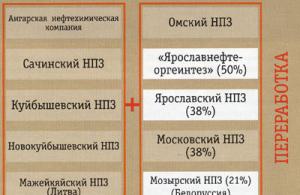We propose to consider how the process of retail sales occurs in a manual point of sale based on the 1C 8.3 Accounting edition 3.0 program.
A manual point of sale (NTP) is a retail facility that does not have direct access to the 1C database. This could be a retail store, kiosk, market trade or outdoor trade.
Reflecting retail sales involves the creation of several related documents. This:
Receipt of goods.
Setting prices.
Moving.
Sales from a retail warehouse in NTT.
Collection or receipt of proceeds.
Retail goods are sold from a retail warehouse. Where it gets by moving from a wholesale warehouse. We will initially analyze the receipt of goods. This process is registered by the document “Receipt of goods and services”. The fields in the header are filled in:
Invoice No. - supplier document number.
Original received - check the box if the supplier has presented original documents for the supply of goods.
Number and date are generated automatically in order.
Organization - if one organization is registered in the accounting policy of the 1C program, then the field is filled in automatically or is missing. And if accounting is maintained, for example, remotely via 1C in the cloud for several organizations, then we select the required company from the directory.
Warehouse – we indicate which warehouse the consignment of goods is sent to, selected from the directory. As a rule, this is the “Main warehouse” or “Wholesale warehouse”.
The counterparty is the supplier organization. We select from the directory of counterparties or create a new one.
Agreement – is entered automatically after selecting a counterparty.
Invoice for payment – selected from the journal if it was previously issued. If you have not signed out, the field remains empty.
Settlements – this item can be configured depending on the type of settlements with the counterparty. Just click on the link and indicate the type you need.
Consignor and consignee is a link by clicking on which you can specify or change information. Used when the data differs from what is stated.
The VAT item is reflected automatically based on the entered parameters in the counterparty card and accounting policy.
The tabular part of the document can be filled out in any of the following ways:
Via the "Add" button. Each product is individually selected from the range and the quantity is manually specified.
Via the "Select" button. In this case, a product with the required quantity is selected from the product range and transferred en masse to the document.
After adding a product, if necessary, you can specify information in the columns “Customer declaration number” and “Country of origin”.
After entering all the data, we check and complete it. If the supplier has provided an invoice, you must register it by entering the number and date in the appropriate field at the bottom of the document. The goods have been received. Now you need to set the price at which it will be sold. For this purpose, there is a special document “Setting item prices”. Located on the “Warehouse” menu tab. The document is filled out manually. In the 1C program, it is possible to set prices in bulk directly from the receipt document, this is very convenient and saves time. We go to the created document “Receipt of goods and services” and press the “Create based on” button. In the drop-down list, select the item “Set item prices”. A form will open filled with basic data. All you need to do is select the price type in the appropriate field.
Based on the receipt, you can create several documents “Setting item prices” with different types of prices (if it is not possible to enter all the necessary price types).
The form contains the item “Register zero prices”. If the checkbox is checked, it is better to uncheck it. Otherwise, for goods for which a new price has not been established, the price with the value “0” will be registered. It is unacceptable.
You can adjust the price value (increase or decrease by %) using the “Change” button. The cost of the goods is assigned, it can be moved to the point of sale. This could be NTT or a trading floor. The process is formalized through a special document “Movement”, the log with which is located on the “Warehouse” menu tab. This is convenient if you need to move a small number of positions. During a mass transfer, a “Movement” is usually generated from the receipt document using the “Create based on” button. All filling is carried out according to the base document; all that remains is to set the type of the receiving warehouse and manually enter the number of goods to be moved.
Based on the receipt, you can create several “Transfer” documents to different warehouses. The quantity is edited manually. If you suddenly made a mistake and indicated more than what is in stock, the program will display an error displaying the name of the product.
Now you can sell the product. If sales are carried out from the “Trading Hall” warehouse, then at the end of the working day a “Retail Sales Report” is generated. All sold goods will be reflected here. The report is created for a warehouse, which you need to select yourself, reflecting revenue:
Fields to be filled in:
Warehouse – for which warehouse the report is generated.
DDS item - you must indicate “Cash receipts, retail revenue.”
Cash account is an account in which revenue is recorded.
If necessary, you can enter “Account Account” and “Income Account”, if they are not entered automatically, and subaccount.
To report retail sales at a manual point of sale, you must first take an inventory. Go to the “Warehouse” menu tab and select the “Goods Inventory” item. The header of the document indicates the warehouse and organization. Products are added in bulk using the “Fill” button. From the drop-down list, select “Fill with warehouse balances.” The tabular section will display all the items listed in the specified warehouse. After recalculating the goods, the remaining balance is entered in the “Actual quantity” column. The “Deviation” column will reflect the quantity of goods sold.
After carrying out the inventory, directly from the document, using the “Create based on” button, we generate a “Sales Report”. But the report will not be carried out until the receipt of revenue is registered in 1C. To do this, go to the “Bank and Cash Desk” menu tab and create a “Cash Receipt” document.
Fill in the fields:
Type of operation – retail revenue.
Warehouse – which warehouse the sales were made from.
Amount – the amount of revenue.
We add a line to the tabular section indicating the payment amount and the DDS item.
We carry out the document. After that, we return to the sales report and run it.
Send this article to my email
In order to effectively manage retail businesses, just like any other, it is necessary to have aggregated, up-to-date and accurate information. In this article we will look at the document Report on retail sales in 1C Retail. We can say that it is a general document for a cash register shift, containing data on the quantity of goods sold, prices, discounts and other information, and in turn it is also part of the sales registration scheme. Registration of sales is carried out using the documents “KKM Receipt”. You can register a sale in the program either from a KKM Receipt, or in a specially developed interface for this purpose, which is called RMK. Payment is possible in several ways: cash, gift certificate, bank card, credit, bonuses. Combined payment is also possible, when, for example, part of the goods is paid for using a certificate, and part is paid in cash. Then, when a shift is closed, a retail sales report will be automatically generated based on receipts.
This document also generates the corresponding transactions, which provide for the write-off of the cost of goods sold at a certain sales value. If necessary, changes can be made in the form of reversal documents.
There are several ways to create a Retail Sales Report document in 1C Retail. The first way is to create a document manually, from scratch. The second method is based on an inventory document. And the third way is automatically, as already described above. This method is usually most often used in work.
If you have questions on the topic of retail sales report in 1C: Retail, ask them in the comments under the article, our specialists will try to answer them.
Let's look at the third method in more detail. Let’s open the cash register shift from the document list form “Receipts” in the “Sales” section for the selected cash register.


Then let’s go to the “Products” tab and add a list of three items of household appliances.

Since the buyer took a set of equipment consisting of three items, he is entitled to a discount, which is calculated on the corresponding “Discounts” tab.

And payment was made. Part of the amount was paid in cash in the amount of 20 thousand rubles. and the remainder was paid by card in the amount of 49,958 rubles.

After that, all that remains is to process the document. Let’s create another check using the same principle and sell the “Bag”. The price with a 1% discount for the buyer will be 1980 rubles. Payment was made in cash. Next, we will close the cash register shift.

At the end, a message should appear stating that the cash register shift is closed and the report will be generated automatically. Next, we return to the sales section and select “Retail Sales Reports” and open the last document in the list.
On the “Products” tab we see all the products from the created receipts.

Also a total payment in cash for two checks.

And on the next tab, pay by payment cards. If necessary, click the “Print” button to print the required printed forms.

These printables will contain the total amount and quantity of each item sold.
This is a modern and proven system that has many different functions that make it easier and simpler to work with accounting, tax returns, reports and other important accounting documents.
To start reporting on retail sales, you should enable this function through the administration panel:
The program configuration has a standard document designed to work and fill in all the important information regarding retail sales.

A retail facility in the program can be of two types - automated (daily reports on the quantity of goods sold are submitted) or non-automated (accounting at non-automated points of sale is carried out only on retail revenue, which is calculated every evening (or at the end of the working day; there are no daily reports).

Registration of sales on ATT (automated point of sale)
In 1C: Accounting 8.3, the corresponding report is used to register sales in ATT. It is entered manually. This document will be required if you submit a report of Form No. 4.
It contains all the necessary transactions in 1C for this type of reports - accounting, tax accounting, posting money to the cash desk, etc.


If you create a document manually, then the cash register account is automatically indicated as 50.01/“Organizational cash register”. But it can be changed to “Operational cash desk” or to “Cash desk for the activities of a paying agent.”
Using the appropriate button, the product that was sold and all the data about this operation are added to the created document. If settings were previously created for this item, they are automatically transferred to the document being edited.
You can specify 2 options for non-cash payment (if the goods were paid for in this way) - by card or credit.


In the corresponding tab, you can reflect the payment that was made using a gift certificate.

If in the process of selling a product you are a sales agent, then data about this is recorded in the “Agency Services” tab.
Registration of 1C for sales accounting at a manual point of sale is carried out in the same way as described above. The main difference is the different type of warehouse, which is selected at the beginning of the document preparation. All other steps and fields to fill out are identical.
Receiving cash revenue from retail sales imposes certain responsibilities on the organization. If settlements between organizations for the sale of goods, works, and services occur mainly in a non-cash manner, then settlements with individuals usually occur in cash, less often using electronic means of payment.
In this article we will examine in detail the preparation of cash documents, accounting, tax accounting and postings for retail revenue that comes in the form of cash from individuals. Let's touch a little on the need to use cash register equipment.
1. Selling for cash with a cash register
2. How to register retail sales
3. How to fill out the cashier-operator log
4. Retail sales report
5. PKO for retail revenue
6. Entering PKO data into the cash book
7. Postings for retail revenue - example
8. Retail invoice and sales ledger
9. Retail accounting using the simplified tax system
10. Report on retail sales in 1C: Accounting
So, let's go in order. If you don't have time to read a long article, watch the short video below, from which you will learn all the most important things about the topic of the article.
(if the video is not clear, there is a gear at the bottom of the video, click it and select 720p Quality)
We will discuss the topic further in the article in more detail than in the video.
1. Selling for cash with a cash register
A legal entity or individual entrepreneur planning to accept cash as payment for his goods, work or services or make payments using payment cards, first of all decides whether he is obliged to use cash register equipment, or whether he can use other forms of confirmation of payment acceptance .
The scope of application of cash register equipment (CCT) is regulated by Federal Law dated May 22, 2003 N 54-FZ “On the use of cash register equipment when making cash payments and (or) settlements using electronic means of payment.” In 2016, global changes were made to it.
Despite the fact that the topic of this article is not directly devoted to the use of cash registers in calculations, we will touch upon this issue. Because Further paperwork directly depends on this.
CCT is used by all organizations and individual entrepreneurs when they make cash payments or payments using payment cards in the case of the sale of goods, performance of work or provision of services. This is the default condition.
Terms of mandatory use of CCP when paying cash and cards with customers:
- - from February 1, 2017 - for those who are already using CCP
- - from July 1, 2018 - for organizations and individual entrepreneurs providing services to the population (now they issue BSO), for taxpayers on UTII and patent (now they can issue sales receipts at the request of the buyer), owners of vending machines.
Cash registers used in calculations must allow online transmission of calculation data to the tax office via the Internet. fiscal data operator(OFD). The buyer can receive both a paper check and a check by email (this will be implemented through a special application on the buyers’ phones).

There are a number of exceptions when CCP may not be used. Among them, for example, the sale of newspapers and magazines, travel documents, trade at markets and fairs, peddling trade, sale of kvass and milk from tanks, hawking vegetables, etc. Also, cash register systems are not used for settlements in remote and hard-to-reach areas.
Therefore, in the near future, when selling for cash, it will be mandatory to use a cash register, with very limited exceptions.
2. How to register retail sales
So, from now on we will assume that you are using a cash register. But simply running a check on a cash register and handing it over to the buyer (send it to him by email) is not all. Or rather, everything is just beginning, since you need to know how to document retail sales.
You should clearly understand the differences between the operating cash desk and the main cash desk of the organization. Operating cash– this is a box with cash at the cash register (the accounting document here is the cashier-operator’s journal). Main (main) cash desk- this is the money for which the cash register limit is established (the accounting document is already different - the cash book).
First, we will discuss the responsibilities of the cashier-operator for accepting funds and processing documents. Then we will analyze the procedure for transferring cash from the operating cash desk to the main one.
So, during the sale, each buyer is punched and given a cash receipt. All movements on the operating cash desk are reflected in Cashier-operator's journal. In connection with the transition to online cash registers, it is not yet clear whether this journal will need to be maintained in the future or not. But while it is in use, it has not been cancelled, so we will discuss the procedure for maintaining and filling it out.

Regulations:
- “Standard rules for the operation of cash registers when making cash settlements with the population” (approved by the Ministry of Finance of the Russian Federation on August 30, 1993 No. 104, applied to the extent that does not contradict Law No. 54-FZ)
- “Album of unified forms of primary accounting documentation for recording cash settlements with the population when carrying out trade operations using cash registers” (forms approved by Resolution of the State Statistics Committee of the Russian Federation dated December 25, 1998 No. 132) - this document approved the form of the Cashier-Operator Journal KM-4.
Despite the dates, these documents are current.
The cashier-operator's journal is used to record transactions regarding the receipt and expenditure of cash (revenue) for each cash register machine of the organization, and is also a control and registration document of meter readings. The cashier-operator's journal KM-4 is the main document reflecting the movement of cash in the store's cash register. It is set up for each cash register separately.
3. How to fill out the cashier-operator log
The journal must be laced, numbered and sealed with the signatures of the head and chief accountant of the organization.
All entries in the “Journal of the cashier-operator” KM-4 are kept by the cashier-operator in chronological order, line by line, without spaces, in ink or a ballpoint pen.
Entries are made on the basis z-reports(report with cancellation), which are taken at the end of the working day (shift). We will not give examples of z-reports, because... their appearance depends on the cash register used.
Each new report must be formatted on a new line. You can see an example of filling in the screenshots below.


If three shifts and different cashiers work on one cash register, then three separate lines from the same date must be entered.
Pay attention to column 11 “Deposited in cash” - this column indicates only the amount of cash received from customers (card payments and returns are not included).
An entry in the journal should be made every time a shift at the cash register was opened, even if no cash was received at the cash register for the day.
4. Retail sales report
After the z-report is taken and the next line in the cashier-operator’s journal is filled in, certificate-report of the cashier-operator according to form No. KM-6. The certificate report reflects the readings of the cash register counters at the beginning and end of the shift, revenue for the day (shift), and the amount returned by customers. These data are identical to those entered in the cashier-operator’s journal.
The Z-report is attached to the cashier-operator's certificate (retail sales report) and, together with cash proceeds, is submitted to the main cash register.

5. PKO for retail revenue
So, we found out that at the end of the working day, retail revenue is transferred from the operating cash desk to the main cash register. In this case, the cashier of the main cash register receives (from the cashier or senior cashier) cash proceeds, a certificate from the cashier-operator (retail sales report) and a z-report attached to it.
The cashier must issue a PKO in the name of the person depositing cash proceeds to the main cash desk (cashier, senior cashier) - for the entire amount of proceeds received from him. If several cashiers hand over the proceeds, then the PCO is issued for each one.
In the line “Accepted from” the full name of the person who is donating the proceeds is indicated, in the line “Base” - retail proceeds (you can also indicate the name of the store or the number of the operating cash register).
The receipt from the PKO is stamped and given to the depositor (cashier).
Data on receipt of cash proceeds is entered into the cash book.

6. Entering PKO data into the cash book
A cash book is a special form (journal) for recording cash transactions, which contains information on all receipts and withdrawals of cash at the organization’s cash desk.
Maintaining a cash book is based on the following: regulations:
- — Resolution of the State Statistics Committee of the Russian Federation dated August 18, 1998 No. 88 “On approval of unified forms of primary accounting documentation for recording cash transactions and recording inventory results”
- — Directive of the Central Bank of the Russian Federation dated March 11, 2014 No. 3210-U.
The first contains a standard cash book form (No. KO-4), the second contains some rules for filling it out. A legal entity carrying out transactions with cash, regardless of the taxation system applied, is required to maintain a cash book (clause 1, clause 4.6, clause 4 of Directive N 3210-U). Individual entrepreneurs may not keep a cash book.
You can keep a cash book on paper or electronically:
- - on paper, the book is drawn up by hand or using a computer (other equipment) and signed with handwritten signatures.
- — in electronic form, the book is prepared using a computer (other equipment) ensuring its protection from unauthorized access and signed with electronic signatures.
There are two ways to maintain a cash book on paper:
- — filled out by hand (the book is printed in advance or purchased, bound and pages numbered);
- - filled out using software and hardware (the book is filled out on a computer and then printed).
It is convenient to fill out the cash book using technical means, for example, in an accounting program. Typically, the program generates a cash book automatically, based on the entered incoming and outgoing cash orders.
At the end of each working day, the cashier prints out and signs a sheet of the cash book, and hands over the PKO and RKO issued for the day to the accountant. If no cash transactions were carried out during a working day, no entries are made in the cash book for that day.
During the calendar year (or other period determined by the organization), the printed sheets of the cash book are numbered (usually numbering occurs automatically when printed from an accounting program), collected in a folder, and at least once a year stitched into a single book, sealed in the same way as the cash book, filled out by hand, certified by the signatures of the chief accountant and the head of the organization and the seal of the organization (if you use one).
See below for an example of filling out a cash book.

7. Postings for retail revenue - example
Now that we have dealt with the preparation of primary documents, let's look at the postings for retail revenue using an example.
Ogorodnik LLC is engaged in the retail sale of vegetables to individuals. On September 14, vegetables worth 22,000 rubles were sold, incl. VAT 10%. Individuals pay in cash in the store. The cost of goods sold was 8,000 rubles. Let's make entries for retail revenue:
Debit 50-2 – Credit 90-1
Debit 90-3 – Credit 68– in the amount of 2000 rubles. – VAT charged
Debit 50-1 – Credit 50-2– in the amount of 22,000 rubles. – cash proceeds are deposited into the main cash register
Debit 90-2 – Credit 41- in the amount of 8,000 rubles. — the cost of goods sold is written off.
You can also use account 62, in which case the transactions for retail revenue will be as follows:
Debit 62-1 – Credit 90-1– in the amount of 22,000 rubles. – revenue is reflected
Debit 50-2 – Credit 62-1- in the amount of 22,000 rubles. – the buyer’s debt is repaid.
The rest is all the same.
A few words about the recognition of income for the purpose of calculating income tax. Income is recognized:
- With the accrual method: on the date of sale of goods, works, services.
- With the cash method: on the day money is received in bank accounts or at the cash desk.
In retail sales, if we do not consider prepayment, the moment of receipt of payment for goods, work, services and the transfer of goods, performance of work, provision of services coincides in time. Therefore, the date of recognition of income in tax accounting under the accrual method and the cash method will coincide.
Income will be recognized on the date of sale of goods, work, or services. Those. in our example, Ogorodnik LLC will reflect the receipt of income on September 14.
8. Retail invoice and sales ledger
If the seller organization is located on OSNO, then it is a VAT payer. Consequently, when selling goods, there is an obligation to charge VAT and issue an invoice. However, a retail buyer who purchases goods for his own consumption does not need an invoice.
For this situation, the Tax Code provides a separate rule. According to clause 7 of Article 168 of the Tax Code, when selling goods for cash by organizations and individual entrepreneurs in retail trade, public catering and when performing work or providing services to the population, it is not necessary to issue invoices. It is enough to issue the buyer a cash receipt or other document in the established form.
But the question arises, if an invoice is not issued for retail sales, what then should be recorded in the sales ledger? The Rules for Maintaining the Sales Book (approved by Government Decree No. 1137 dated December 26, 2011) stipulate that in such a situation, the details of the cash register control tape (z-report) generated per day are registered in the sales book.
When filling out the sales book, you will also be faced with the question of what to indicate in columns 7 and 8. This is the name and TIN/KPP of the buyer, you do not have them. You need to put dashes in these columns. In column 2 “Operation type code” you will indicate code 26. This is the code for VAT evaders, including individuals.
9. Retail accounting using the simplified tax system
In tax accounting using the simplified tax system, the date of recognition of income is the date of receipt of funds from the buyer (cash method). Those. for our example, if Ogorodnik LLC works on the simplified tax system, income will be recognized on the same day - September 14, when the sale took place and the funds arrived at the cash desk.
Postings for retail revenue on the simplified tax system will be similar to the previous example, only postings for VAT calculation will be absent.
Retail tax accounting using the simplified tax system is maintained in the Income and Expense Accounting Book. The basis for making an entry in the book will be a cash receipt order, because it is the primary accounting document confirming the deposit of funds into the cash register.
The entry in the book will be something like this:
PKO No. 54 dated 09.14.16
Received from sales to retail customers
10. Report on retail sales in 1C: Accounting
For those who keep records in the 1C: Accounting program - see how to create a report on retail sales in 1C: Accounting in video format.
What problematic issues did you encounter regarding the accounting and processing of retail revenue? Ask them in the comments!
Postings on retail revenue and preparation of cash documents
This instruction will help you step by step to reflect all retail transactions in . I want to consider the following points here: setting up entries in the retail sales report, receipt of goods and their movement to retail, sales from a retail warehouse, sale of goods at non-automated retail outlets (NTP) and receipt or collection of revenue to the cash register.
Non-automated retail outlets in 1C are trade objects in which it is not possible to install a computer or establish a connection with a common database. Sales data is not entered daily. This is, for example, a stall or outdoor trade.
As a rule, before entering a retail warehouse or NTT warehouse, the goods are delivered to a wholesale warehouse. It is processed at the wholesale warehouse and then moved to retail.
I will not describe the arrival at the wholesale warehouse, since there is information about it. I will give just an example of filling out a 1C document so that my further actions are clear:
Setting item prices in 1C for retail
After receipt, you need to set retail prices for goods in 1C. The document ““ is used for this purpose. It is entered in the “Warehouse” section. But we will create a document based on the receipt document. Let’s go to the previously created goods receipt document and click the “Create based on” button. In the drop-down list, select the item “Set item prices”.
A new document window will open, where the basic details will already be filled in; all that remains is to indicate the price type. In order not to return to this section, we will create two such documents at once, where we will assign prices for the “Retail” and “Retail price” types. We will make the prices the same. Here is an example document:

By clicking the “Change” button, special options for manipulating the price are also available. For example, increase or decrease by a specified percentage.
Transfer of goods from wholesale to retail warehouse
Now you can move goods from a wholesale warehouse to retail. For this purpose, the program uses the document ““. It is located in the “Warehouses” section.
Get 267 video lessons on 1C for free:
Before making the move, we need to create two warehouses - one with the “Retail” warehouse type, the second with the “Manual retail outlet” attribute.
Warehouses are created in the section “Directories” – “Warehouses”.
Let's call the first warehouse “Store No. 2”, the type of warehouse is “Retail store”. We select the price type from the directory “Item Price Types”:

Let the second one be called “Trading Hall”. “Warehouse type” – “Manual retail outlet”, Price type “Retail” – “Products”.
Let's also create two 1C 8.3 documents: “Store No. 2” and “Trading room”. We will also create documents based on the goods receipt document. In this case, we only have to fill in the details “Warehouse – recipient” and the quantity of goods:

As a result, our goods have a price and are in retail warehouses. You can start registering the sale of goods.
Retail sales report in 1C for a store
To reflect the sale of goods at retail, we will need the “Retail Sales Report” document from the “Sales” section. First, we will issue a sales document from the retail warehouse. It is not much different from the document ““. The only difference is that the counterparty is not indicated and the proceeds from the sale can be immediately reflected.
To do this, select a cash register account. For analytics in 1C, you can also fill in the “DDS Movement” attribute. This will be a subaccount for the cash register account. Example document:

Sales of goods in NTT
When selling goods at a manual point of sale at the end of the shift, we do not know how many goods have been sold. But we know how much was moved from the wholesale warehouse. How to fill out a report on retail sales in 1C 8.3 (8.2) in this case?
To calculate the quantity of goods sold, you need to calculate the balance of goods in the warehouse and subtract it from the quantity received. For example, 50 packages of sweets were transferred to NTT; after trading, 30 packages remained. Accordingly, 20 packages were sold.
To reflect this calculation in the program, you must use the document “ ” (section “Warehouse”).
In the header of the document we indicate the organization and warehouse of NTT.
In the tabular section we add and indicate the actual balance in the warehouse. You can use the "Fill" button. The deviation from the accounting quantity will be our sale: